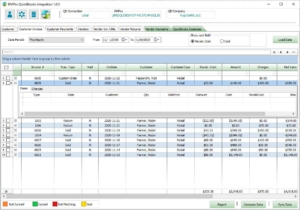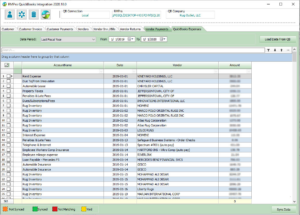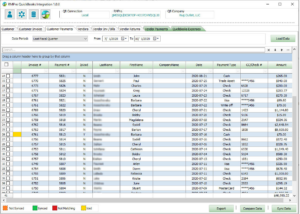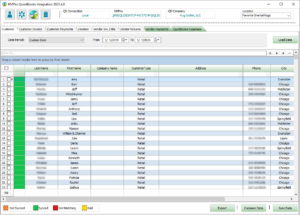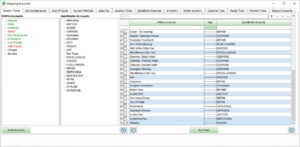QuickBooks Integration
Maximize Your Business Potential with QuickBooks Integration

Rug Retail

Rug Services
QuickBooks Integration (QBI) enables seamless synchronization of customer, sales, and invoice data between RMPro and QuickBooks, facilitating efficient accounting management for businesses.
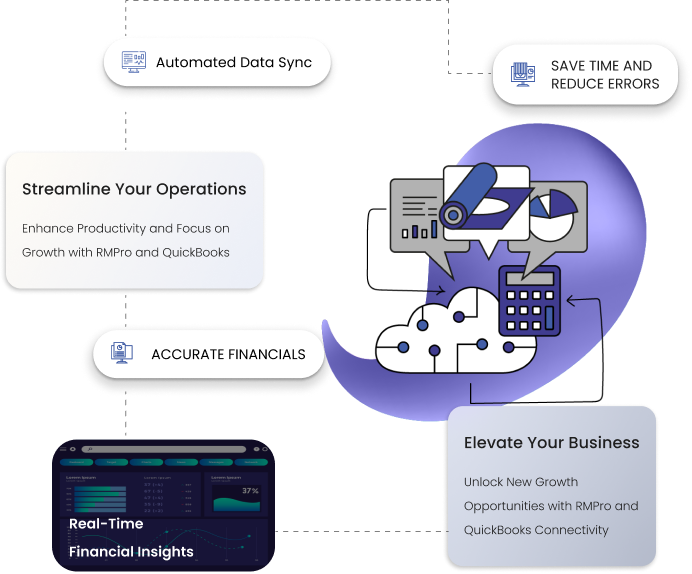
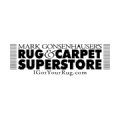
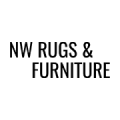
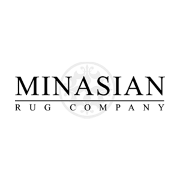
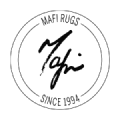

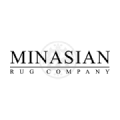
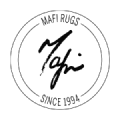
Problems that we Have the solutions
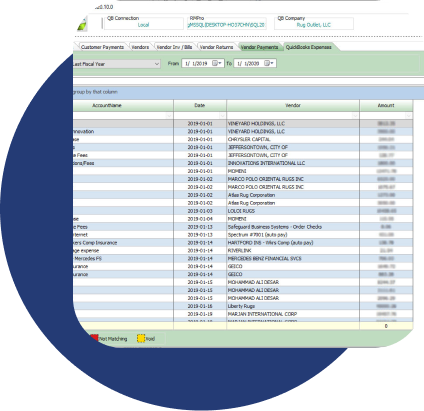
Standard Operating Procedures
Time-Lack of Standardization Entry
Lack of Standard Operating Procedures causes repetitive work and inefficiency during position changes.
Standard Operating Procedures
Streamline the process of transferring necessary data to improve business efficiency and operations.
Comparing Data before Synchronization
Manual Reconciliation
The time-consuming and error-prone manual reconciliation process can lead to frustration and discrepancies.
Comparing Data before Synchronization
Greatly reduce hours spent in manual reconciliation and provide accurate results with data comparison.
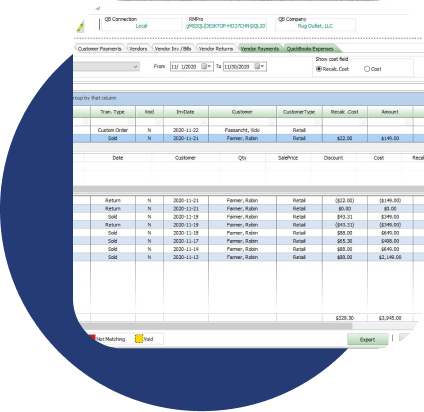
Comprehensive Syncing
Double Data Entry
Manual and double data entry are time-consuming, and divert focus from important business areas.
Comprehensive Syncing
Eliminate redundant data entry by using RMPro to sync and update QuickBooks in one step.
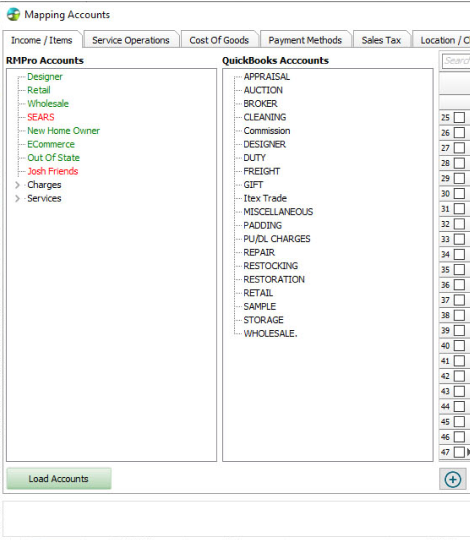
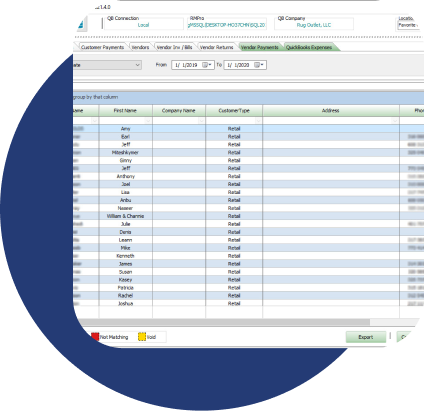
Ensure Data Accuracy
Errors and Inaccuracies
Manual entry errors can lead to inaccurate financial analytics and affect various QuickBooks accounts.
Ensure Data Accuracy
Automatically record transactions, ensure accurate data entry, eliminate errors, and guarantee reliable financial analytics.
Clear and Concise Procedures
Changes on Procedures
New bookkeepers' confusion over old accounts can lead to frequent changes in procedures, hindering progress.
Clear and Concise Procedures
Ensure smooth transitions between employees for a collaborative work environment and uninterrupted daily operations.
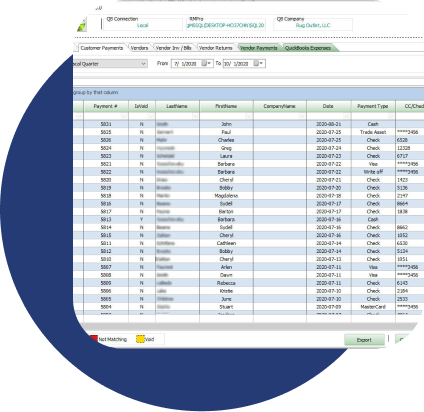
Frequently asked Questions
Define access privileges, track user activity using logged transactions, and prevent unauthorized malicious activities
Is RMPro an accounting package?
RMPro is a business management solution, and accounting is a different topic. A QuickBooks Integration module is available for accounting management, which allows all the required accounting information in RMPro to be pushed into your QuickBooks accounting software.
How do I do my accounting using RMPro?
RMPro is not an accounting package. Instead, it is a business management solution, which consists of inventory tracking, point-of-sale, reporting, and other business analysis tools. Accounting is a whole separate topic, which QuickBooks does quite well. In fact so well, that we’ve built a QuickBooks integration tool, which pumps all your data from RMPro into QuickBooks, where it can be further integrated with your bank accounts, etc.
Do I need to have QuickBooks open to use QuickBooks Integration?
Yes, QuickBooks must be open with a company file for QuickBooks Integration to work.
Can I switch between multiple RMPro databases with QuickBooks Integration?
Yes, you can switch between multiple RMPro databases with QuickBooks Integration, and the currently connected database will be displayed in the Connection Information section at the top of the main screen.
If I have some records already entered into QuickBooks will they be duplicated?
Instead of synchronizing all the data again, you can compare the RMPro data to the QuickBooks data to find the synchronization status of each record. Synced records can be detected during the comparison process. Then, based on the status of each record, you can decide whether to synchronize it or not.
How do I map my accounts?
Click on the “Map” button on the main screen. In the mapping screen, you’ll find different tabs categorizing the fields. Click on the account you want to map fields for. Click the “Load Data” button to load the related RMPro fields in the RMPro Accounts section and QuickBooks fields in the QuickBooks Accounts section. Automatic mapping initially links fields based on name similarity, but double-check the mappings. Select the matching fields from the RMPro and QuickBooks Accounts sections to manually map two fields and click the “+” button. If you need to remove a link, choose the link of the Mapping list and click the “(-)” button. Repeat these steps for each tab you want to map fields for.
How to I handle double entries?
To handle double entries in QuickBooks, first, identify the duplicate entries. You have a couple of options once you have identified the duplicate entries. If the duplicate records have no transactions, you can delete them from QuickBooks. However, if the duplicate records have transactions or data associated with them, you should merge the duplicates into a single record.
Do I need to sync all vendors and customers before starting to use the utility regularly?
Yes, for the first time you use the utility, it is recommended to sync all vendors and customers from your RMPro data to QuickBooks. However, for subsequent utility uses, you can compare your RMPro data with the existing data in QuickBooks to determine the synchronization status of each record. Based on the status, you can selectively sync only the records that do not match or are not synchronized.
How do I compare data?
To compare data between RMPro and QuickBooks using the utility, Select the items to compare and Click the “Compare” button at the bottom of the window. This will initiate the comparison process between the data uploaded in the utility (RMPro) and the data present in QuickBooks. Wait for the comparison process. Finally, after the comparison process is finished, the utility will display the synchronization status for each record or transaction. The status is represented by different colors, indicating the state of synchronization.
How will I know if I missed Syncing a transaction?
After syncing the data and comparing the records, the synchronization status of each transaction will be displayed using different colors. These colors indicate the synchronization status and help you identify any missed transactions. Reviewing the colors assigned to each record after the comparison process lets you quickly identify if any transactions have been missed or require synchronization
Why do I sync one type of transaction at a time instead of all the transactions at once?
Syncing one type of transaction at a time instead of all at once is important for maintaining data accuracy and avoiding potential conflicts or errors. Your utility specifies that the synchronization process must be done from left to right, clicking on each tab in sequence. This order is designed to follow a logical flow and ensure that dependencies between different types of transactions are properly handled. Syncing one tab at a time ensures that the necessary data and relationships are established correctly.
RMPRO DEMO
GEt a DEmo
Experience the Power of RMPro Firsthand with a Personalized Demo