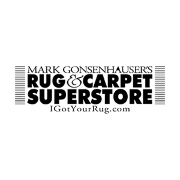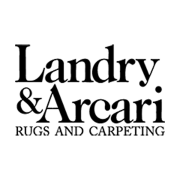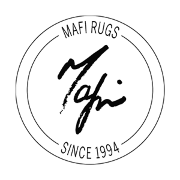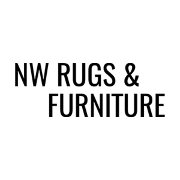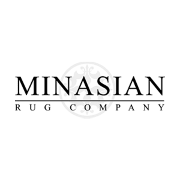Data entry sucks. Especially when you need to key in 20+ attributes of a single item, it’s time-consuming, has too much room for error, and different people have their own idea of how it should be done. The result of manual data entry can be a major headache, both during and afterwards when you start finding discrepancies. One person might call something «Hand-Knotted», and another person might call the same thing «Hand-Woven».
What if all these pieces of information were already prepared for you, and all you had to do was click a button to populate all these fields at once? You can, using the DataLink service in RMPro.
Back Orders
Just like purchase orders, backorders take pretty much the same amount of time to enter. When you have a customer in front of you waiting for you to ring them up, it’s important to close the sale before they change their mind.
Data Cleanup
If your business has already been handling program inventory for years without DataLink, chances are the information is a mess. Many fields might be missing, inaccurate, contain typos and entered into the wrong place. RMPro has two tools to help you correct these discrepancies – one that updates items at a time, and another which updates many in bulk. The DataLink screen can be opened to find and update the corresponding product in DataLink automatically.
Entering New Products in a Breeze
One of the most common and basic functions in RMPro is purchase orders – where you add your stock inventory into the system. When you enter an item into a PO, there are numerous different data points to record specific details of the product. For example size, colors, design, origin, contents, style, cost, and more.
Start a New Purchase Order
For the most part, the process is the same. The only key difference is that you will be populating item information directly from DataLink instead of keying everything in manually.
Just like any inventory you need to enter into RMPro, you will need to start a new Purchase Order. Select the vendor on the main screen, and then go over to the «Items» tab. These are the standard steps for starting any new Purchase Order.
Add to Purchase Order
Once you have found the product in the DataLink window, it’s only one click away from adding that item to your PO. Click on the «Add to PO» button, and a new item will be generated in this purchase order automatically – filling out all those pieces of information that you want and need, especially YOUR cost and YOUR prices from DataLink.
Customer Product Orders Streamlined
You don’t want to keep your customers waiting once they’ve decided to make a purchase. It may take a long time to find just the right product, but once they’re committed, closing the sale must be as quick and swift as possible. After all, if you’re spending too much time ringing them up into the system, there’s that gap in time where they might change their mind and walk out the front door.
Add a New Item
Now you need to prepare a new Back Order item for this invoice. For this, click on the «F2 New” button on the bottom-left corner of this screen. This opens the standard item detail screen, where you would typically select an SKU which was preloaded into RMPro, or create a new SKU on the fly.
Add to Back Order
Once you’ve located the exact product in DataLink, press the «Get SKU» button on the bottom. The Back Order item details will be populated automatically with whatever product information came from DataLink. Just like on Purchase Orders, you will also be alerted if a product may not be available.
Finish the Invoice
You may need to add multiple items to this Back Order. Whatever the case may be, now you can complete your duties in a fraction of the time, closing your customer sale and moving on to the next.
That being said, at this point, creating the Back Order returns to its regularly scheduled process.
DataLink Integration with RMPro
We have their product data standardized and ready to be used within RMPro. When you choose to integrate DataLink with RMPro, you can create a new Purchase Order, Back Order, or even print tags using this standardized data – all without you even pre-loading this data into RMPro. Instead, RMPro connects automatically to get all this product data directly through the internet.
Maximize your Measurement with Standardized Data
Over time, data entry quality can change from person to person or even the same person. There could be many missing or incorrect data points in your inventory, no images, invalid identification, duplicates, or who knows what? You might stumble on a huge set of items with a good chunk of information missing, thanks to lazy data entry.No matter what your situation might be. We have a way to clean it all up for you.
Find Products to Standardize
First, you need to decide what group of inventory you’re ready to clean up. After all, even though this tool drastically saves you time, it still takes a while to complete since it has to download and save numerous different product images.
Open the Inventory Inquiry. You can perform any search you’d like, but we recommend at least choosing one specific vendor at a time.
Making Use of Standardized Product Data to Measure
You need to figure out somehow how to measure, manage, and grow your business, right? Then focus on cleaning up all of your historical garbage product data. You’ll thank us later.
RMPro offers you access to many powerful tools and reports to dig into your business trends – but that all means nothing if you have a mess of unstandardized product data.
Update SKUs One by One
If you know the specific item you need to fix up, you can highlight that item in the Inventory Inquiry Results and click the «DataLink» button on the bottom. This will open the DataLink screen just to the right and attempt to find this particular SKU using whatever information it already carries. SKUs are matched up by SKU and UPCs, Collections, Designs, Colors, Shapes, and Sizes.